Setting Up a Digital Artist Portfolio
Hello Columbia Families!
Thank you for the amazing start to our school year! Your child should have received an art packet when they picked up their school supplies from CES. Inside is a sketchbook and construction paper for art projects. It would be greatly appreciated if you could make sure your child has their art packet and other art supplies (pencil, crayons, markers, etc.) available on Art days and keep it in a safe place. We will be working on the same art project over multiple weeks and it is important your child can find their artwork from week to week.
Since we are staring the year virtually students will be using a digital Artist Portfolio to share and turn in their art projects with me. This is new to all of us and your students may need a little help getting used to the process at the start of the year. Below I have posted directions for how to access and complete the Artist Portfolio.
The Artist Portfolio can be found in your students’ Art Google Classroom. If you student has not joined yet, please check their student fcpsschools.net account. I have sent them a personal invitation. Once you are in Google Classroom, click on the CLASSWORK tab at the top of the page.
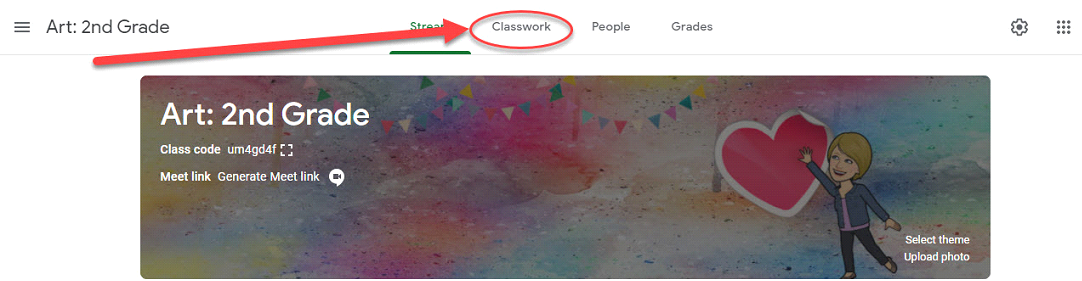
Once in CLASSWORK, scroll down to find your students’ teacher and then click on the Artist Portfolio assignment under the teacher’s name.
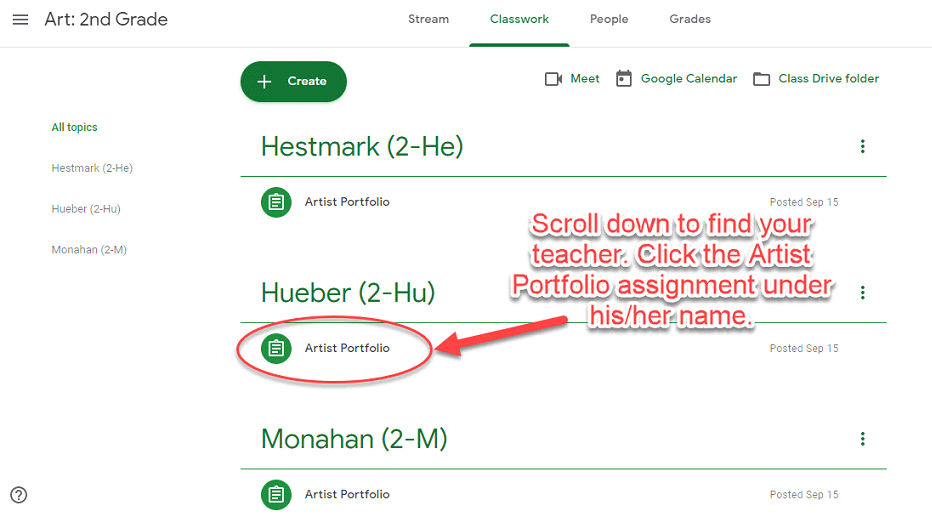
When you open the Artist Portfolio you should see the Artist Portfolio Google Slide and a video link. Your student should click on the Google Slide and open a new personalized copy.
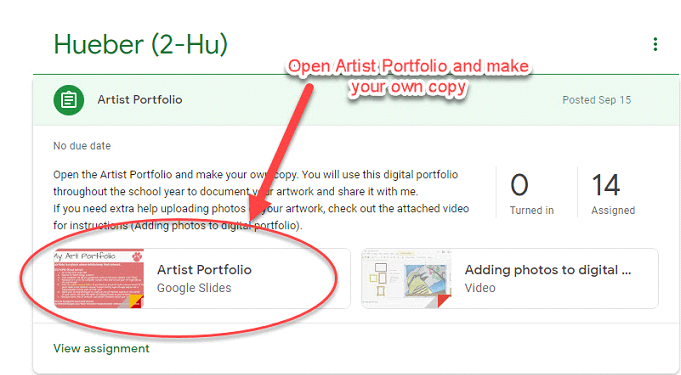
This will open a Google Slide of the Artist Portfolio (see image below). Written directions are on the 1st slide, the same video from the Google Classroom demonstrating how to add a photo of your artwork is on the 2nd slide, and the 3rd slide is my teacher example of how finished slides should look. (Adding a frame to your artwork is optional, but fun!) Your student will start adding images of artwork to slide 4.
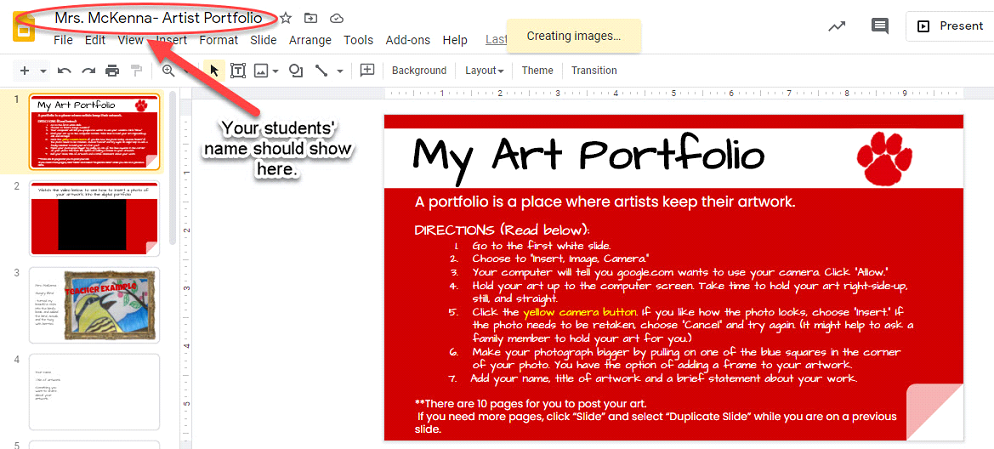
After your student has inserted an image of their artwork, they should fill in the text on the left with their name, title of the artwork and a sentence or two about their artwork. It is always so much fun to know the thinking about their creations!
Troubleshooting
If your camera is not working in Google Slides it may be because you have not allowed permission for Google to use your camera. If you see a padlock instead of a video camera, click on the padlock to allow use of camera.
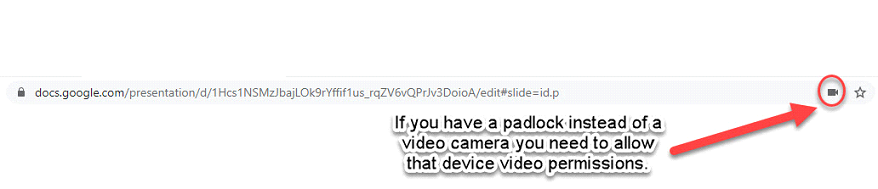
Finally, students will need to turn in their Artist Portfolio to me in Google Classroom so I can see it. This can not be done in Google Slides. They will need to return to the Art Google Classroom, go to CLASSWORK and scroll down to their teacher’s name. Next, click on the Artist Portfolio assignment so it opens and then click the VIEW ASSIGNMENT link. This will open a new screen where they will see a TURN IN button.
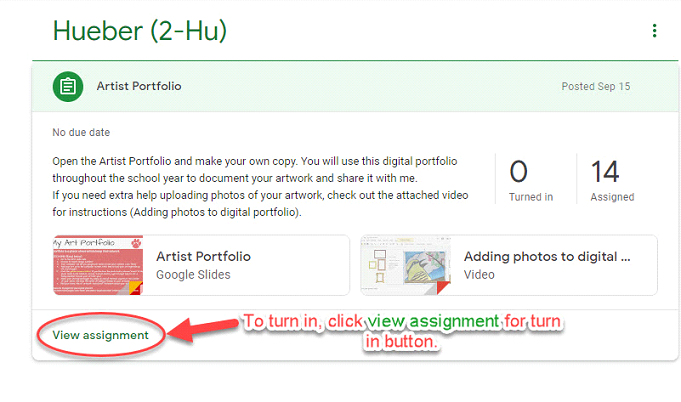
I will now be able to see your students’ artwork and give feedback. I will return the Artist Portfolio to your student and they will use the same google slide to submit additional artwork throughout the school year. I realize that younger students may need lots of assistance from grown-ups or older siblings with this process, but I hope it gets easier throughout the year. I have walked through these steps with all 3rd-5th graders, but they may require some assistance as well. Thank you as always for your support and assistance as we work through distance learning. I love working with your children and we are going to have a fun and creative year in Art class!
If you have questions or need further assistance, please reach out to me via email@email. You can also check out information about our Art Program at Columbia and gain access to all the Art Google Classrooms on our Art Google Site.
Best,
Michelle McKenna
Art Teacher
